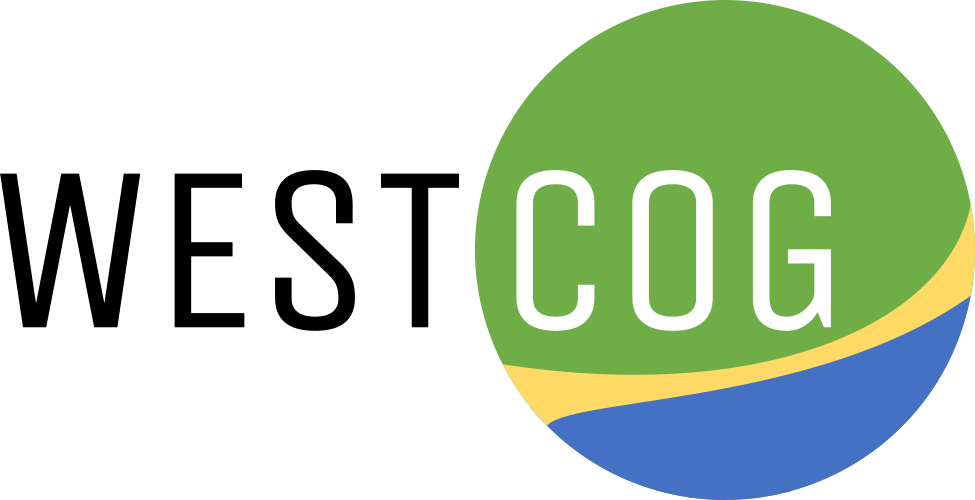Broadband Feasibility Studies

The Broadband Feasibility Studies were designed to assist municipalities to understand the operational implications, important risk factors, and a realistic cost framework for developing and operating a Town-owned fiber optic infrastructure. Studies are underway for the municipalities of Ridgefield, New Fairfield, Brookfield, and a modified study for Wilton. The Ridgefield study is currently available. The hope is that the findings in these pilot studies can be applicable to additional communities in the WestCOG Region as well.
Goals
In the delivery of Broadband Feasibility Studies for municiplaities in the WestrCOG Region the following goals drove the planning process
- Speed. Significantly increase the speed and reliability of internet services.
- Cost. Lower the cost of internet access for both residents and businesses.
- Choice. Increase competition between internet service providers (ISP) that allow residents and businesses choice for their internet service.
- Modernize. Build a state of teh art network that will improve economic development and foster innovation.
- Synergize. Leverage the network for existing municipal services such as education, healthcare, public safety, transportation, and communications.
Internet Provider Bill Submission Tutorials
WestCOG is collecting internet bills to inform it’s study on the quality and cost of internet service within South Western Connecticut. Here you can find tutorials for submitting a copy of your bill:
- Paper Bill Upload
- E-Bill Upload, Spectrum
- E-Bill Upload, XFinity
- E-Bill Upload, Optimum
- PDF Redaction Process
Some considerations for uploading:
- Any format is welcome for submission such as PDF, Photos, and image file types (png, jpg, etc).
- Bill submissions should include all pages of the bill (often 3+ pages).
- Data collected will only be used for assessing quality of the report and no other purpose.
- Redaction of information is not required, but if you would like to redact identifying information such as name, street address, and account number. However, a limited amount of geographic information is necessary for the study, please preserve either the Town Name and/or Zipcode.
- There are a variety of tools that can be used to redact information.
- Physically redacting the original copy with a marker.
- Redacting image files using an image editing app (like windows paint)
- Redacting data on a pdf using a pdf editor, or a free pdf redaction service like “Free PDF Redactor.” Redaction Tutorial included.
- Submissions can be sent to westcog@outlook.com
Upload Paper Copy
This process applies for any internet service provider that sends a bill by mail.
- Find your most recent internet bill.
- [OPTIONAL] Perform any redaction of personal information using a marker.
- Use a smart phone to snap a photo of ALL pages of the internet provider bill.
- On your phone select the collection of images of the internet bill and send to westcog@outlook.com
Spectrum E-Bill Upload
The detailed PDF e-bill is usually available under a few layers of clicks.
- Navigate to Spectrum Website. https://www.spectrum.net/
- Login with your name and password
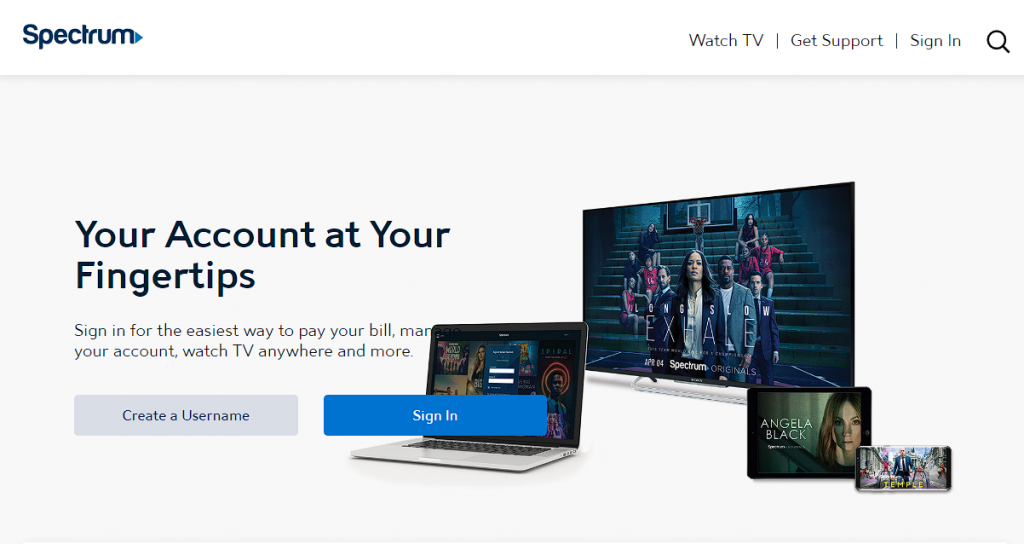
- Select the “Billing” Tab [Step A in image]

- Select “View Printable Statement.” [Step B in image]

- Save the PDF [Step C in image]. Note, Image below may vary dependent on web browser (sample uses chrome).

- [Optional] Redact sensitive information from the PDF. Tutorial provided.
- Attach the pdf file to an email and send to westcog@outlook.com
XFinity E-Bill Upload
The detailed PDF e-bill is usually available under a few layers of clicks.
- Navigate to the Xfinity Log In page. www.xfinity.com/login
- Login with your name and password
- Select the “Billing” Tab [Step A in image]
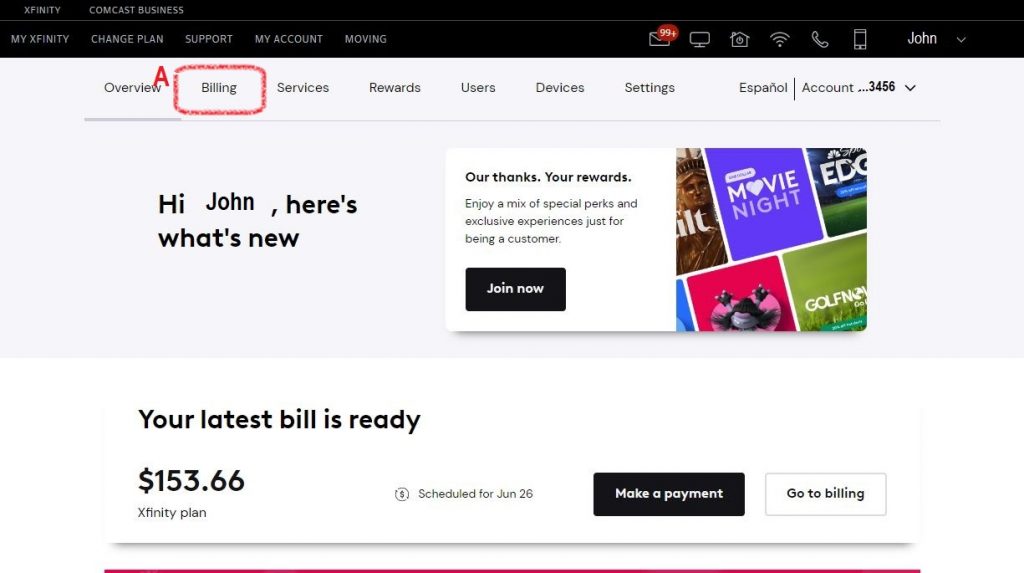
- Select “View Bill Details” [Step B in image]
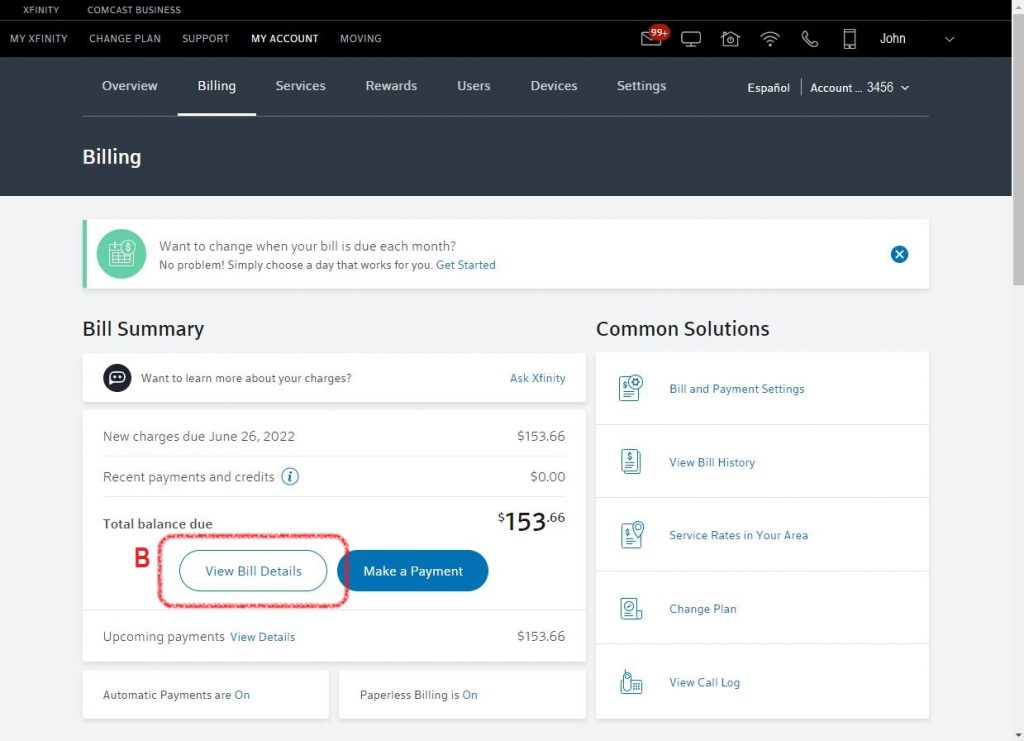
- Select “Print/Save Statement (PDF)” [Step C in image]
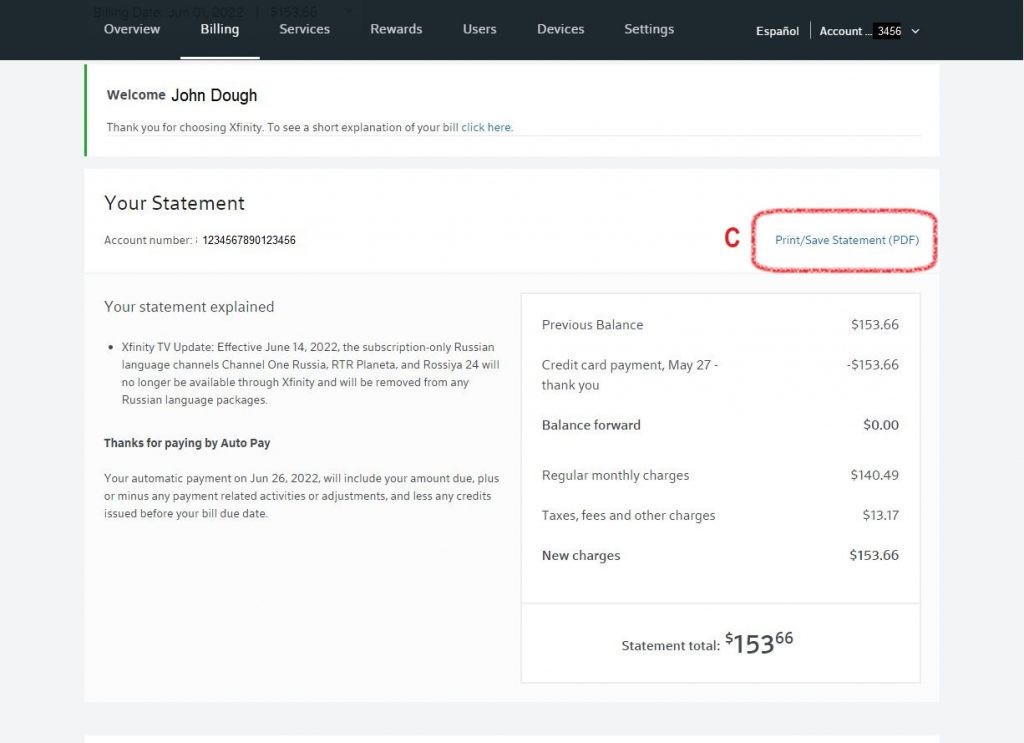
- Save the PDF [Step D in image]. Note, Image below may vary dependent on web browser (sample uses chrome).
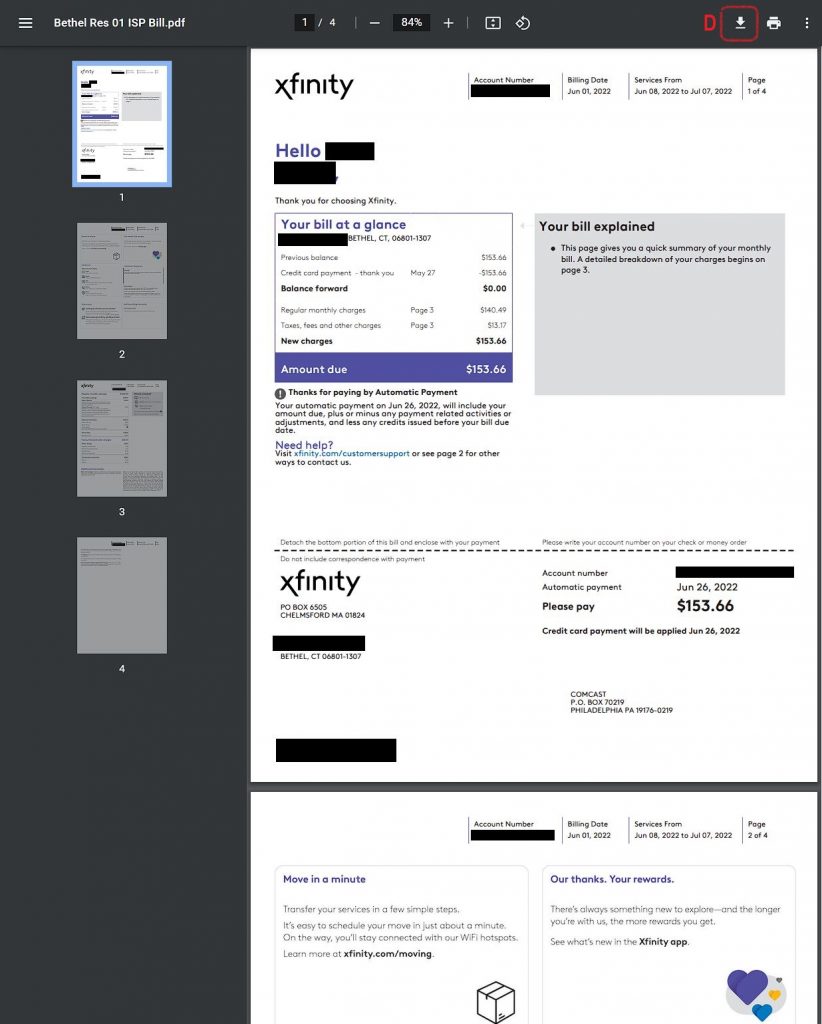
- [Optional] Redact sensitive information from the PDF. Tutorial provided.
- Attach the pdf file to an email and send to westcog@outlook.com
Optimum E-Bill Upload
The detailed PDF e-bill is usually available under a few layers of clicks.
- Navigate to the Optimum Log In page. https://www.optimum.net/home/
- Login with your name and password
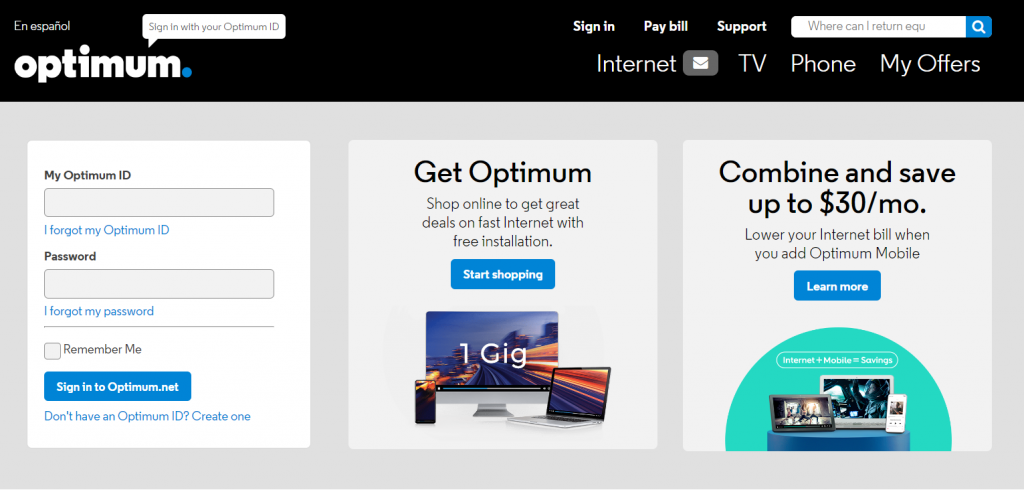
- Select the “Pay Bill” Tab [Step A in image]
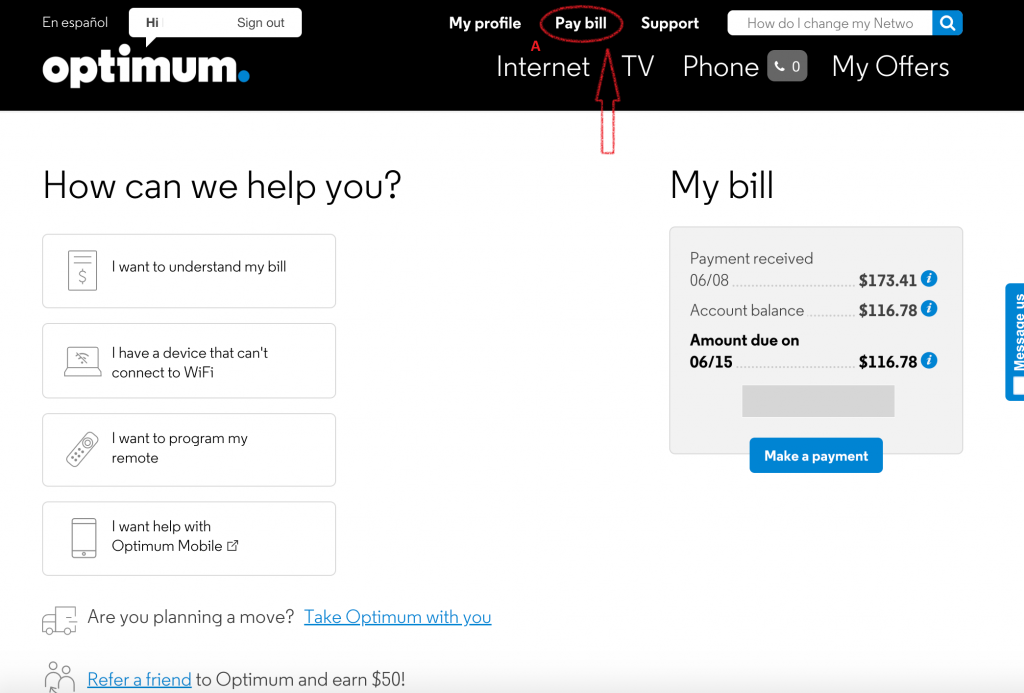
- Select “View my bill” [Step B in image]

- Select “Save or print this bill (pdf)” [Step C in image]

- Save the PDF.
- [Optional] Redact sensitive information from the PDF. Tutorial provided.
- Attach the pdf file to an email and send to westcog@outlook.com
PDF Redaction Process
- Navigate to “Free PDF Redactor” https://freepdfredactor.com/editor works well with Chrome.
- Select upload file [Step A in image] > navigate to your e-bill file location > upload file
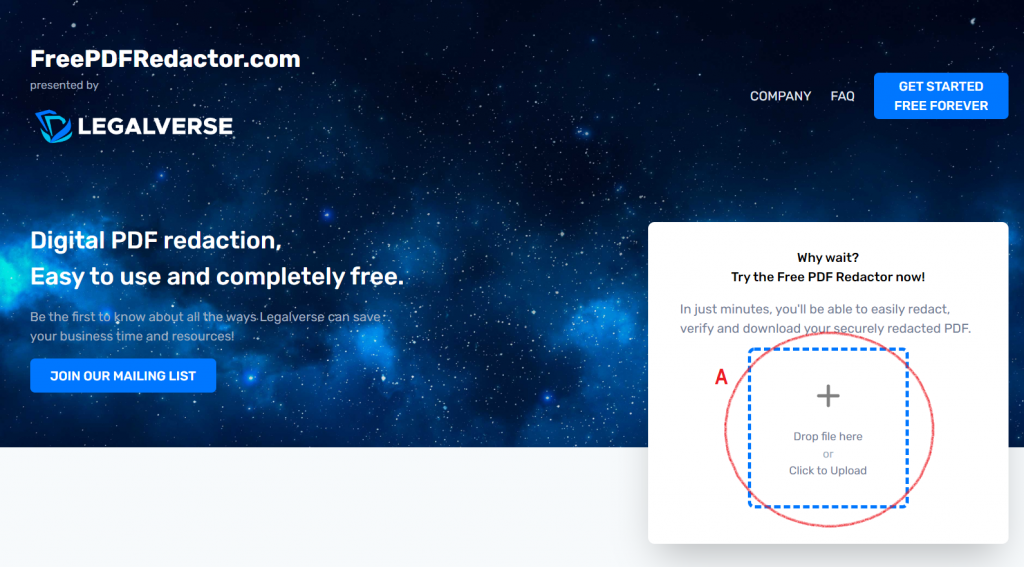
- Click through the tutorial statements. Note you have 30 minutes to perform redaction before the file is deleted.
- Use the free form tool, looks like a pencil in the top right of the screen. [Step B in image]
- Use the manual control tool to apply redaction to name, street address, and account number. NOTE Please preserve either the town name or zipcode in the address block.
- Did you check every page? Account Numbers often included on each page.
- Select Next [Step C top right corner of the image] > [moment to process request] > view your redactions > Select “Next” Again > [moment to process request]

- Select “Download” to acquire redacted version.

- Attach the pdf file to an email and send to westcog@outlook.com